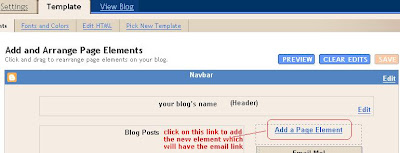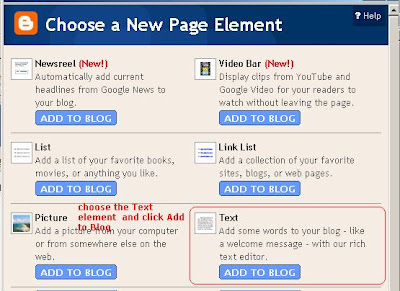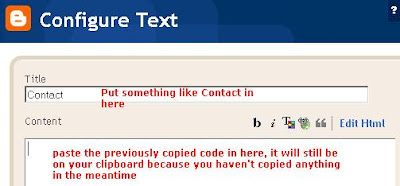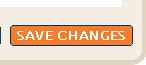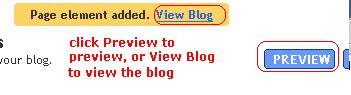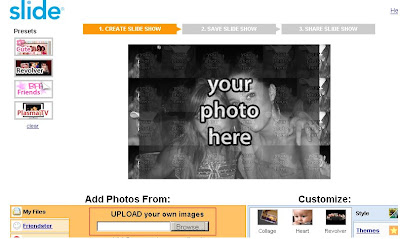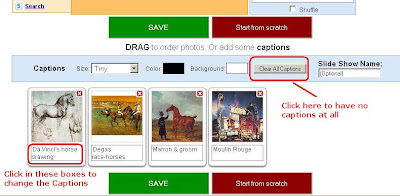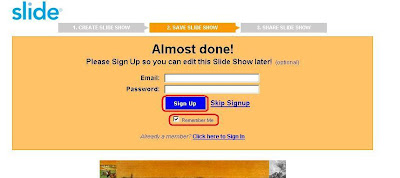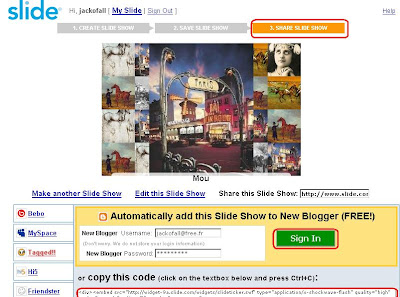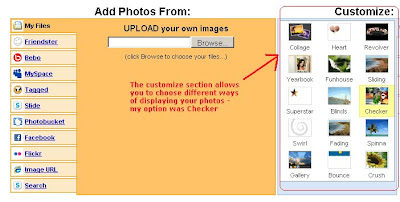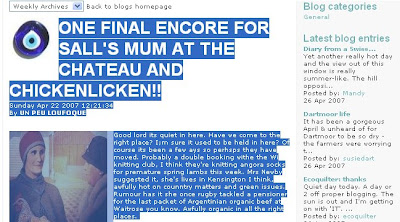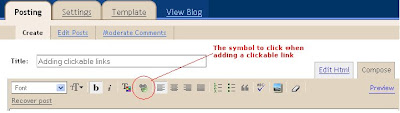Putting links in your blogs
Make sure you're writing in the Compose section of your draft post (click the Compose tab to make sure). When you're ready to make your link, find the link you want, copy it, then write the words you want to be the link text, highlight that text, then click on the little symbol with the bit of chain ( this icon - 2 symbols to the right of the italics symbol above where you're writing); in the space/window that pops up, paste the link you've copied, making sure there's only one occurrence of http:// at the beginning, then click OK. The link will appear in your draft post, in blue, with blue underlining, which you can then publish. Here's one for Purple Coo. However, if your site is on a blue background, and the typeface of your site is blue, the link won't show up as a link until you hover over it, in which case, highlight the link in your draft post and change its colour, using the symbol just to the left of the link symbol. Then it will show up as an underlined link in the colour you've chosen - in this case, red.
- 2 symbols to the right of the italics symbol above where you're writing); in the space/window that pops up, paste the link you've copied, making sure there's only one occurrence of http:// at the beginning, then click OK. The link will appear in your draft post, in blue, with blue underlining, which you can then publish. Here's one for Purple Coo. However, if your site is on a blue background, and the typeface of your site is blue, the link won't show up as a link until you hover over it, in which case, highlight the link in your draft post and change its colour, using the symbol just to the left of the link symbol. Then it will show up as an underlined link in the colour you've chosen - in this case, red.